Getting Started
Several months ago, I “cut the cable” and unbundled my Internet, TV, and phone services from Spectrum. Ooma was selected for the new phone service. At the heart of the Ooma service, is a little black box called the Telo. The Telo connects to my Internet router/modem via an Ethernet cable. A telephone patch cable runs from the Telo to a dual-connector phone jack plug. The jack plugs into standard land-line wall outlet. One of the phone jack’s connectors uses the cable directly from the Telo, and the other connector has the cable going to my telephone. By connecting the Telo in this way, all my phone jacks in my home are active.
I have several of Amazon’s Echo Dots in my home. These are gateways to Amazon’s amazing digital assistant “Alexa”. In September of 2017, Amazon announced the Eco Connect. Another little black box. This one adds to the list of many Echo Dot’s skills, the ability for the Echo Dot to make and receive calls. The Eco Connect was released December 18, 2017, and I had one in my house on that date ready to be installed.
It would seem that to connect the Amazon Echo Connect to the Ooma Telo would be a fairly straightforward process. But then, few things are as they seem. Based upon how my Telo is connected as stated above, this article describes how to connect the Amazon Echo Connect to the Ooma Telo and have any available Echo Dots able to make and receive telephone calls.
Preliminary Work
This install requires the following:
- An Alexa app installed on your mobile phone
- Using the Alexa app on your mobile phone, if you haven’t already done so, setup the “Amazon Free Calling and Messaging” skill. This process has little to do with using either the free calling or messaging feature (the skill allows you to call or message contacts with a connected Echo device). The goal of setting up this skill is to have Alexa able to access the contact list on your mobile phone. Once completed, Alexa can use your contacts in making your calls from your land line or VOIP connected Echo(s). Any updates to your mobile device’s contacts will automatically be made available to Alexa as well. Way cool!!!
- A phone land line, or VOIP (Ooma is VOIP)
- A compatible Echo device (Echo Plus, Echo, Echo Dot, Echo Spot, or Echo Show)
- In this install, Ooma manages the real call processes. The Echo Connect defaults to using a 10 digit phone number for long distance calls. Ooma, defaults to using 1 + a 10 digit number. Change Ooma to use only a 10 digit number, like the Echo Connect : Go to your “myooma” account on the Internet. Log in. Go to the Preferences Tab. In the right (blue) panel, scroll down to System, and click. Under “Calling Options”, click on “Enable 10-digit dialing”.
Connect the Amazon Echo Connect to the Ooma Telo
When I began this endeavor, it appeared that there were several possible ways to connect the Eco Connect to the Ooma Telo. After over an hour of connecting and reconnecting cables, phone jacks, and phone ports in various sequences, I found there is only one connection process that works. Here it is:
The Echo Connect comes with a dual phone jack plug. Plug this jack into the “Phone” port on the back of the Echo Connect (Locate the Red Arrow in the graphic below).
Disconnect the existing phone patch cable from the “Phone” port on the back of the Ooma Telo, and then connect the cable to one of the ports in the newly installed dual phone jack on the back of the Echo Connect . The Echo Connect comes with a phone patch cord. Connect one end of that cord to the remaining port on the dual phone jack plug at the back of the Echo Connect, and then connect the other end to the “Phone” port on the back of the Ooma (Locate the Red Arrow in the graphic below).
That’s all to connect the Amazon Echo Connect to the Ooma Telo. Now follow the instructions that came with the Echo Connect to finish the setup from the Alexa app in your mobile phone.
Find out more about the Ooma Telo by clicking HERE
Find out more about the Echo Connect by clicking HERE
Find out more about the Echo Dot by clicking HERE


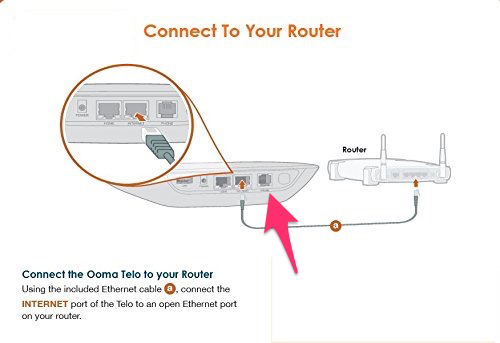
I believe I installed the echo connect with ooma as you stated. I can place calls through the echo but cannot receive calls. Inbound cslls go to ooma voice mail. Any thoughts?
William,
The first thing I suggest is to check your settings for the Ooma device. Unplug the Echo Connect, and plug in the Ooma as it was before the Echo setup. If you can still not receive calls (or they go directly to voicemail) then you know your Ooma settings are the problem. If the Ooma device is working correctly, then you know it’s one of the Echo Connect connections.
In my setup, I use two dual-phone jack connector’s. One in the back of the Echo Connect, and one for my phone line wall-jack, the other dual-phone jack is in the back of the Echo Connect. A phone patch cord runs from the Echo Connect to the Ooma device, and another patch cord runs from the Echo Connect to one port in the dual-phone jack plugged into the phone wall-jack. From the remaining port in this dual-phone jack, a patch cord goes to the telephone. When you are done making the connections, turn off your router, the Echo Connect, and Ooma. Wait 20 or 30 seconds, then turn of the router, Ooma, and the Echo Connect. After all three devices are running (Ooma sometimes takes a few minutes, and so does the Echo Connect), the light on top of your Ooma device should be blue in color, and all four lights on the Echo Connect are “on” (they are white).
Hope this helps.
Larrt