Where Is the Norton Commander When You Need It?
 In the mid 1980’s, command-based or Orthodox File Mangers were introduced. Simply, these file managers are a text user interface, on top of DOS. With this new software, command line strings could be replaced by a few key strokes, meaning a quantum leap in user productivity. The most popular programs of this genre were XTree, and the Norton Commander. Here are some of their features:
In the mid 1980’s, command-based or Orthodox File Mangers were introduced. Simply, these file managers are a text user interface, on top of DOS. With this new software, command line strings could be replaced by a few key strokes, meaning a quantum leap in user productivity. The most popular programs of this genre were XTree, and the Norton Commander. Here are some of their features:
The following features describe the class of orthodox file managers.
- They present the user with a two-panel directory view with a command line below.
- Either panel may be selected to be active; the other becomes passive. The active panel becomes the working area for delete and rename operations, while the passive panel serves as a target for copy and move operations. Panels may be shrunk, exposing the terminal window hidden behind them. Normally, only the last line of the terminal window (the command line) is visible.
- They give close integration with an underlying OS shell via command line, using the associated terminal window that permits viewing the results of executing shell commands entered on the command line (e.g., via Ctrl-O shortcut in Norton Commander).
- They give the user with extensive keyboard shortcuts.
- The file manager frees the user from having to use the mouse.
- Users can create their own file associations and scripts that are invoked for certain file types and organize these scripts into a hierarchical tree (e.g., as a user script library or user menu).[citation needed]
- Users can extend the functionality of the manager via a so-called User menu or Start menu and extensions menu.
- Information on the “active” and “passive” panels may be used for constructing commands on the command line. Examples include current file, path to left panel, path to right panel, etc.
- They provide a built-in viewer for (at least) the most basic file types.
- They have a built-in editor. In many cases, the editor can extract certain elements of the panels into the text being edited.
- Many support virtual file systems (VFS) such as viewing compressed archives, or working with files via an FTP connection.
- They often have the word commander in the name, after Norton Commander.
- Path: shows the source/destination location of the directory in use
- Information about directory size, disk usage and disk name (usually at the bottom of the panels)
- Panel with information about file name, extension, date and time of creation, last modification, and permissions (attributes).
- Info panel with the number of files in directory, and the sum of the sizes of selected files.
- Tabbed interface (usually GUI file managers)
- Function keys: F1–F10 have all the same functions under all orthodox file managers. Examples: F5 always copies file(s) from the active to the inactive panel, while F6 moves the file[1].
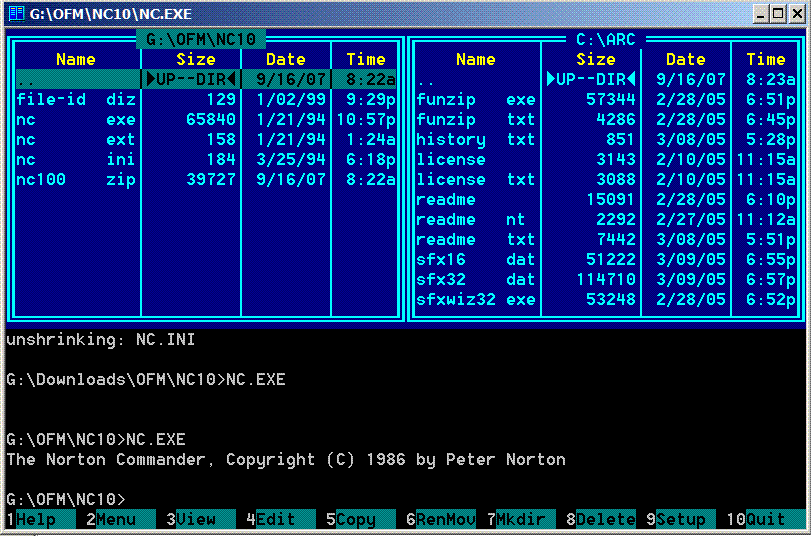
Once I got hold of the Norton Commander, it became my best friend. I could now copy, move, and rename files in DOS with ease. I could even open and view/edit some files without opening the program from which they were created. With a few key strokes, I could do many of things without typing, or even more significant, remembering, a lot of command line strings.
Sadly, in 1998, the Norton Commander (by then owned by Symantec) introduced its last version for DOS, and later faded away. Well almost. As I moved to Windows, there was a Windows version of the Norton Commander that I used for a while, but it had lost its magic for me, so I moved on. Sadly, I never really found an alternative file manager for Windows that I liked better than the DOS version of the Commander.
Around 1998 I became interested in Linux. As I began to experiment with various Linux distributions, I found Midnight Commander, a cross-platform clone of the Norton Commander. It was like seeing an old friend again. I still use it today. Midnight Commander is now found on all my Linux powered computers.
That’s the good news. The bad news is, after I gave up on Windows, and started using Macs (circa 2008), Midnight Commander didn’t work well on them. For the Macs, I was left with the anemic OS X Finder file manager. This prompted some serious research for a Finder alternative. Over the course of roughly 4 years, I tried many Finder alternatives. Some of them were “free” and some were not. One “bubbled to the top” for me around 2012, and another as recently as a month ago. Neither of the Finder alternatives have all the available “bells and whistles” seen on some of the “big buck” paid programs. They do however have all the features that I both need and use. They are both simple, functional, and that they are “free” doesn’t hurt either.
Finder Alternatives #1: muCommander
Like my beloved Midnight Commander, muCommander is a cross-platform open-source interpretation of the Norton Commander. It is miserly when it comes to system resources, allows for “drag and drop” between panes, lets you browse the contents archives like Zip, and disk images like ISO without have having them mounted, and supports most network file transfer protocols. Here, from the Developer, is a more detailed description of some of the features of muCommanter[2]:
- Virtual filesystem with support for local volumes, FTP, SFTP, SMB, NFS, HTTP, Amazon S3, Hadoop HDFS and Bonjour
- Quickly copy, move, rename files, create directories, email files…
- Browse, create and uncompress ZIP, RAR, 7z, TAR, GZip, BZip2, ISO/NRG, AR/Deb and LST archives
- ZIP files can be modified on-the-fly, without having to recompress the whole archive
- Tabbed navigation
- Universal bookmarks and credentials manager
- Multiple windows support
- Full keyboard access
- Highly configurable
- Available in 27 languages : American & British English, French, German, Spanish, Czech, Simplified & Traditional Chinese, Polish, Hungarian, Russian, Slovenian, Romanian, Italian, Korean, Brazilian Portuguese, Dutch, Slovak, Japanese, Swedish, Danish, Ukrainian, Arabic, Turkish, Catalan, Belarusian and Norwegian
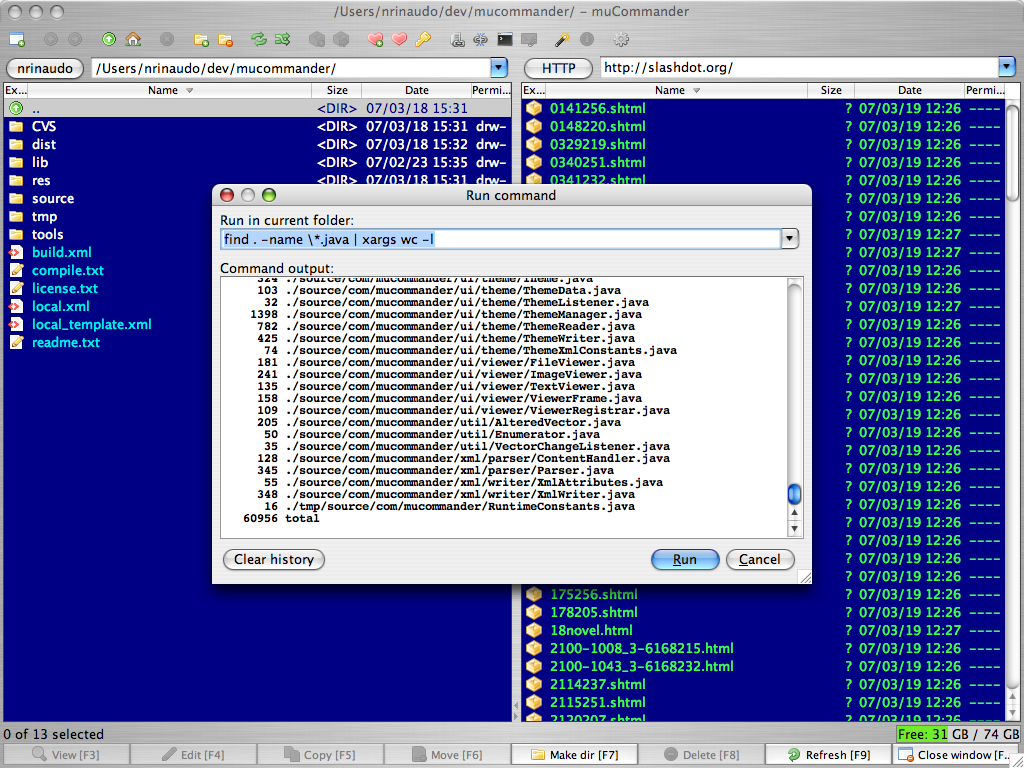
You can download muCommander by clicking HERE.
Finder Alternatives #2: XtraFinder
To me, XtraFinder is more than a Finder alternative, it is what Finder should be. XtraFinder does not actually replace Finder, rather, it embellishes it, – picture a Finder on steroids (without all the bad side effects). XtraFinder is NOT a Norton Commander clone. The installation appears to be via automated script that alters some system files, and in itself integrates XtraFinder into the operating system. The result is a very modern file manager that is both well thought-out, and very well implemented. The Developer (Tran KyNam Software) describes the features of XtraFinder in more detail[3]:
- Tabs & Dual Panel.
- Arrange folders on top.
- Cut & Paste. Copy queue.
- Global hotkeys.
- “Copy Path”, “Show Hidden Items”, “Hide Desktop”, “Refresh”, “New File”, “Copy to”, “Move to”, “New Terminal Here”, “Make Symbolic Link”, “Contents”,”Attributes”,….
- Legacy label for OSX 10.9 & 10.10. Light text on dark background. Transparent window.
- Colorful icons in Sidebar.
- Size of selected items in Status Bar,
- Automatically adjust width of columns.
- Press Enter or Return to open selection.
- Display folder item count in List view.
- Middle-click to open folder in new window or new tab.
- Much more.
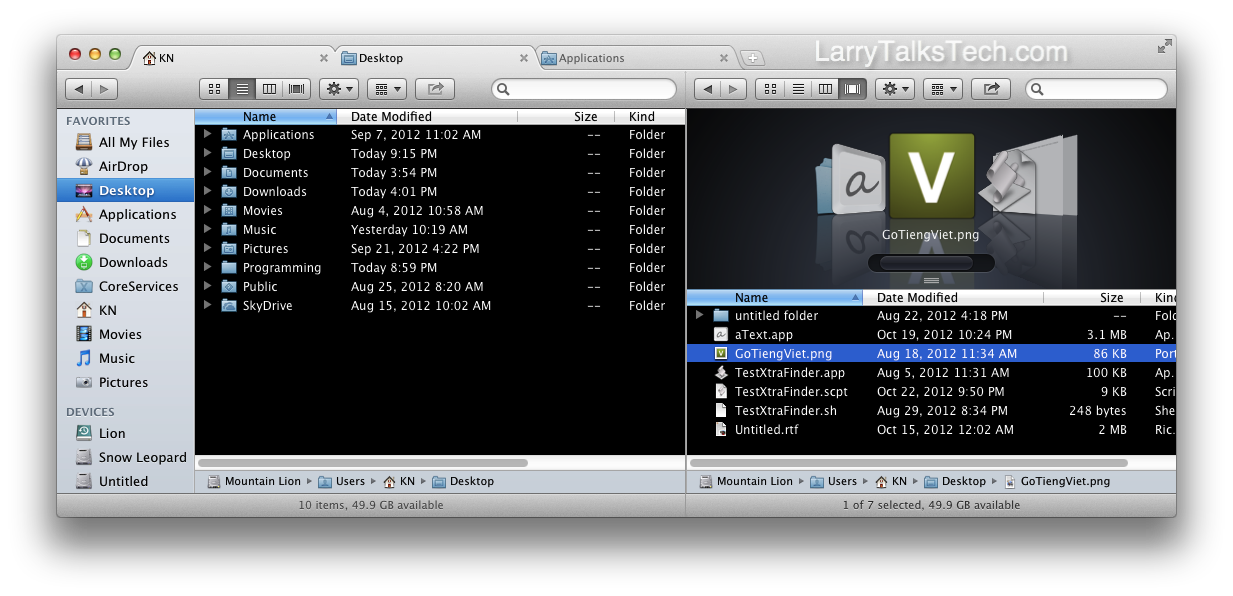
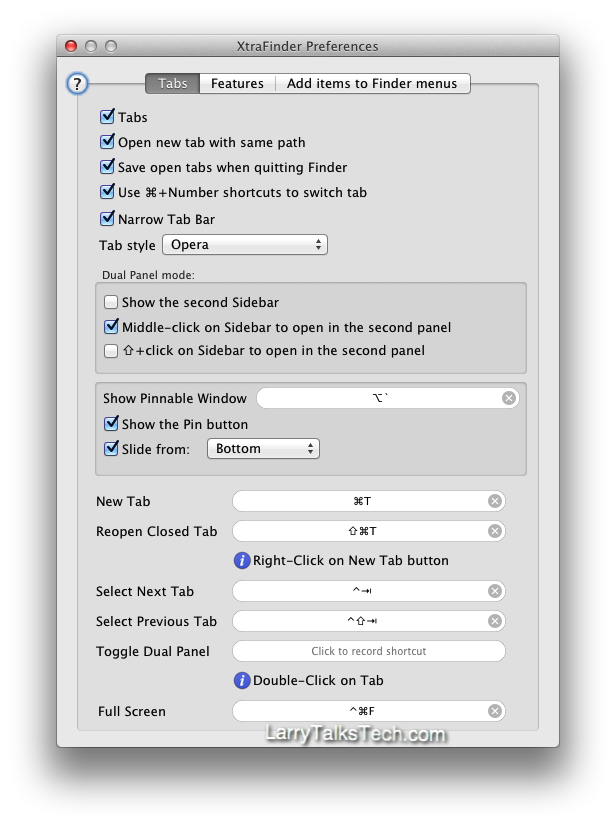
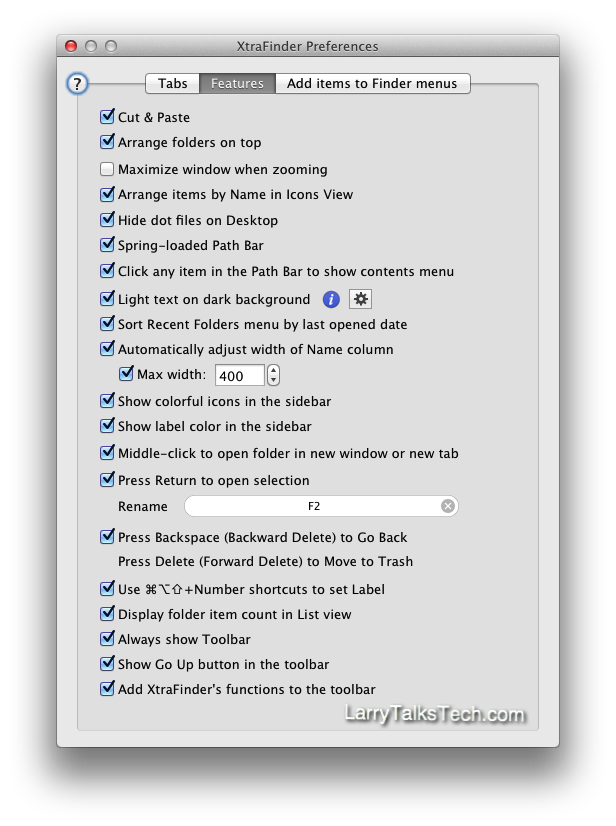
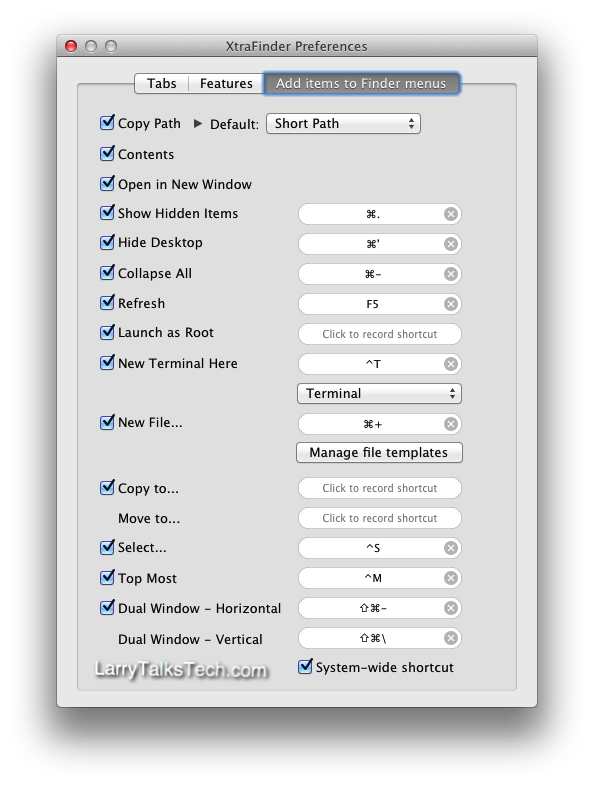
XtraFinder is FREE!!!, and can be downloaded HERE.
Summary
Both muCommander and XtraFinder are solid programs, and are very versatile, and configurable. I consider these Finder alternatives both essential tools for the LarryTalksTech Macs. Give either or both a try. I don’t think you will be disappointed.
Update (09.06.2015)
I found another Finder alternative that I really like: Commander One. Here is the link to the recent article I wrote about it: http://wp.me/p2J68t-qe
Sources
1. File Manager | https://en.wikipedia.org/wiki/File_manager | (Data and Graphics)
2. MuCommander | www.mucommander.com | (Data and Graphics)
3. XtraFinder | www.trankynam.com | (Data and Graphics)
Lifeboat Compass Photo | Authentic Models, 888 Garfield St., Eugene Oregon, 97402
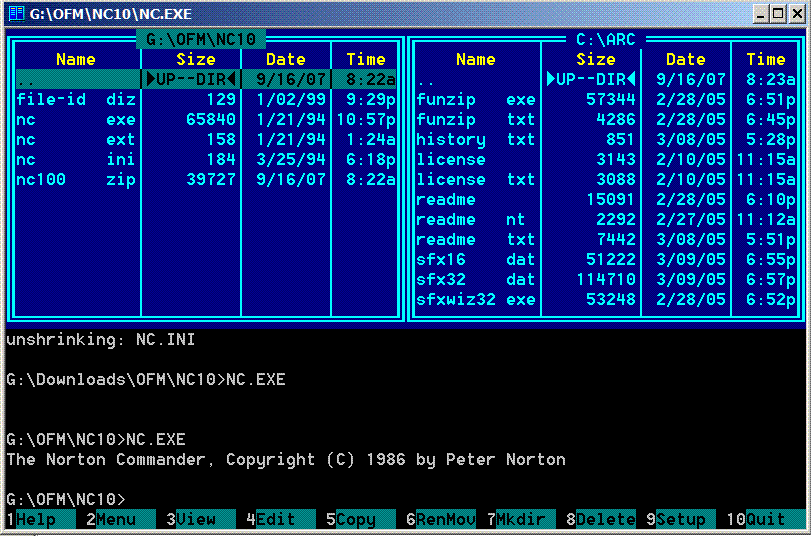
This program will not open for me! I fear what is going on below the surface. Be advised that it may be malware…it is free.
I have used XtraFinder since its Beta on two Macs, and have had no issues. The install script that essentially modifies Finder is probably conflicting with something in your operating system. That being said, I am just paranoid enough to not rule our the possibility of malware; however, I scan every update, and have not found a trace of harmful code.
Larry
Hi Larry! Have a great new app for Mac – Commander One – dual pane file manager. Please contact me by e-mail for more details
dasha.g (at) eltima [dot[ com
Dasha,
I just sent you an email. I look forward to hearing from you.
Larry